NCBI Bookshelf. A service of the National Library of Medicine, National Institutes of Health.
My NCBI Help [Internet]. Bethesda (MD): National Center for Biotechnology Information (US); 2005-.
My NCBI saves searches and results from multiple NCBI databases and it features an option to automatically update and e-mail search results from your saved searches. My NCBI includes other features that help you save PubMed citations to your articles and manage peer review article compliance with the NIH Public Access Policy (My Bibliography), create online professional profiles (SciENcv), highlight search terms, and set up Outside Tool preferences for PubMed.
What Is My NCBI?
My NCBI is a tool that retains user information and database preferences to provide customized services for many NCBI databases. It allows you to save searches, select display formats, filtering options, and set up automatic searches that are sent by e-mail. My NCBI includes other features that help you save your citations and manage peer reviewed article compliance with the NIH Public Access Policy (My Bibliography), create online professional profiles (SciENcv), highlight search terms, and set up Outside Tool preferences for PubMed.
To use My NCBI, your Web browser must accept cookies and allow pop-ups from NCBI Web pages.
Section Contents
Accessing My NCBI
Use the NCBI link to sign in to My NCBI. This link can be accessed from any NCBI database and it appears at the top right of the screen (A). The URL to the login page is https://www.ncbi.nlm.nih.gov/account/

Signing in to My NCBI
There are multiple options to sign in to a My NCBI account: using a username and password associated with an eRA account or an NIH account, or using a username and password associated with a partner organization. Partner organizations include research organizations and commercial Web sites using either an InCommon or OpenID standard to authenticate users. To see a list of all participating partner organizations, click “See more 3rd party sign in options.”
NCBI started the transition to use only federated account credentials for NCBI account login on June 1st, 2021. The deadline for transitioning all NCBI accounts to 3rd-party only login is June 2022. Please read the below FAQs and write to vog.hin.mln.ibcn@ofni if you have any questions.
https://ncbiinsights.ncbi.nlm.nih.gov/ncbi-login-retirement-faqs
Journal publishers who use My NCBI login for PMDM should write to vog.hin.mln.ibcn@rehsilbup for feedback on login or access to PMDM.
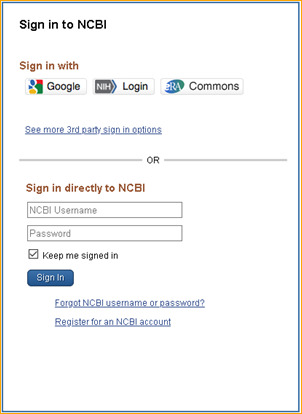
Signing in using an eRA or NIH username and password
Start at the NCBI login page https://www.ncbi.nlm.nih.gov/account/
- 1.
Enter your eRA or NIH username and password.
- 2.
Check the Keep me signed in box to automatically activate My NCBI each time you use any NCBI database. You should not check the box when using a public computer, because your account will remain active for anyone who later uses the same computer. You can sign out at any time by clicking on Sign Out on the upper right corner of the page.
Signing in using a partner organization username and password
Start at the NCBI login page https://www.ncbi.nlm.nih.gov/account/
- 1.
Select an organization from the 3rd party options. My NCBI will link to the partner organization login page.
- 2.
Enter the username and password registered with the partner organization.
- 3.
Link to your existing My NCBI account or create a new My NCBI account.
After the accounts are linked, you should be able to access your My NCBI account while signed into your partner organization account, and you will be able to download data to create a SciENcv profile.
To remove a linked account, click on your username on the NCBI header to access the Account Settings page. Click the Change button under “Linked Accounts,” and then click the  next to the account that you wish to remove.
next to the account that you wish to remove.

Note:
- A checked Keep me signed in box saves your My NCBI preferences on your computer in a persistent cookie file. It will also retain your password so that you do not need to sign in again. When using a public computer do not check this option
- If the Keep me signed in box is not checked, you will be automatically signed out when you close your Web browser
- Using NCBI databases without signing in to My NCBI means that after eight (8) hours of inactivity, all history and preferences will be lost
Adding a Partner Organization as Sign in option to an Existing My NCBI account
- 1.
Start at the NCBI login page. Enter your My NCBI username and password.
- 2.
Click on your username on the NCBI header to access the Account Settings page.

3. Click the Change button under “Linked Accounts.”

4. Under “All available partner accounts,” search for the partner organization you wish to link to your NCBI account.
5. Click on the partner organization link presented to you. NCBI will link to the partner organization login page.
6. Enter the username and password registered with the partner organization. Accept the NIH login request for permission.
7. You will be redirected to My NCBI where the added partner organization will appear under “Your Linked Accounts.”
After the accounts are linked, you should be able to access your My NCBI account while signed into your partner organization account. Your NCBI account can be linked to multiple partner organizations (see example in image above). To remove a linked account, click the  next to the account that you wish to delete.
next to the account that you wish to delete.
Note:
- If your institution is not included in the partner organization list, ask your identity system administrators contact vog.hin.liam@tseuqernoitaredefhin.
- If you have multiple NCBI accounts and you wish to merge all your data in to one account, write to vog.hin.mln.ibcn@ofni and provide the following information: NCBI usernames, eRA Commons username, and the e-mail addresses associated with the accounts.
If You Forget Your My NCBI Username or Password
NCBI will transition to use only federated account credentials for NCBI account login starting June 1st, 2021. Please read the below announcement and write to vog.hin.mln.ibcn@ofni if you have any questions.
In case you forget your username or password:
- 1.
Click Forgot username or password on the NCBI Sign In page.
- 2.
Enter your e-mail address or username.
- 3.
Click Password.
- 4.
An e-mail will be sent to the e-mail address you provided with your username information and a link to reset your password.
- My NCBI Help - My NCBI HelpMy NCBI Help - My NCBI Help
Your browsing activity is empty.
Activity recording is turned off.
See more...
