This page describes how to serve prediction requests with NVIDIA Triton inference server by using Vertex AI Prediction. NVIDIA Triton inference server (Triton) is an open source inference-serving solution from NVIDIA optimized for both CPUs and GPUs and simplifies the inference serving process.
NVIDIA Triton on Vertex AI Prediction
Vertex AI Prediction supports deploying models on Triton inference server running on a custom container published by NVIDIA GPU Cloud (NGC) - NVIDIA Triton inference server Image. Triton images from NVIDIA have all the required packages and configurations that meet the Vertex AI requirements for custom serving container images. The image contains the Triton inference server with support for TensorFlow, PyTorch, TensorRT, ONNX, and OpenVINO models. The image also includes FIL (Forest Inference Library) backend that supports running ML frameworks such as XGBoost, LightGBM, and Scikit-Learn.
Triton loads the models and exposes inference, health, and model management REST endpoints that use standard inference protocols. While deploying a model to Vertex AI, Triton recognizes Vertex AI environments and adopts the Vertex AI Prediction protocol for health checks and prediction requests.
The following list outlines key features and use cases of NVIDIA Triton inference server:
- Support for multiple Deep Learning and Machine Learning frameworks: Triton supports deployment of multiple models and a mix of frameworks and model formats - TensorFlow (SavedModel and GraphDef), PyTorch (TorchScript), TensorRT, ONNX, OpenVINO, and FIL backends to support frameworks such as XGBoost, LightGBM, Scikit-Learn, and any custom Python or C++ model formats.
- Concurrent multiple model execution: Triton allows multiple models, multiple instances of the same model, or both to execute concurrently on the same compute resource with zero or more GPUs.
- Model ensembling (chaining or pipelining): Triton ensemble supports use cases where multiple models are composed as a pipeline (or a DAG, Directed Acyclic Graph) with inputs and output tensors that are connected between them. Additionally, with a Triton Python backend, you can include any pre-processing, post-processing, or control flow logic that is defined by Business Logic Scripting (BLS).
- Run on CPU and GPU backends: Triton supports inference for models deployed on nodes with CPUs and GPUs.
- Dynamic batching of prediction requests: For models that support batching, Triton has built-in scheduling and batching algorithms. These algorithms dynamically combine individual inference requests into batches on the server side to improve inference throughput and increase GPU utilization.
For more information about NVIDIA Triton inference server, see the Triton documentation.
Available NVIDIA Triton container images
The following table shows the Triton Docker images available on NVIDIA NGC Catalog. Choose an image based on the model framework, backend, and the container image size you use.
xx and yy refer to major and minor versions of Triton,
respectively.
| NVIDIA Triton Image | Supports |
|---|---|
xx.yy-py3 |
Full container with support for TensorFlow, PyTorch, TensorRT, ONNX and OpenVINO models |
xx.yy-pyt-python-py3 |
PyTorch and Python backends only |
xx.yy-tf2-python-py3 |
TensorFlow 2.x and Python backends only |
xx.yy-py3-min |
Customize Triton container as needed |
Get started: Serving Predictions with NVIDIA Triton
The following figure shows the high-level architecture of Triton on Vertex AI Prediction:
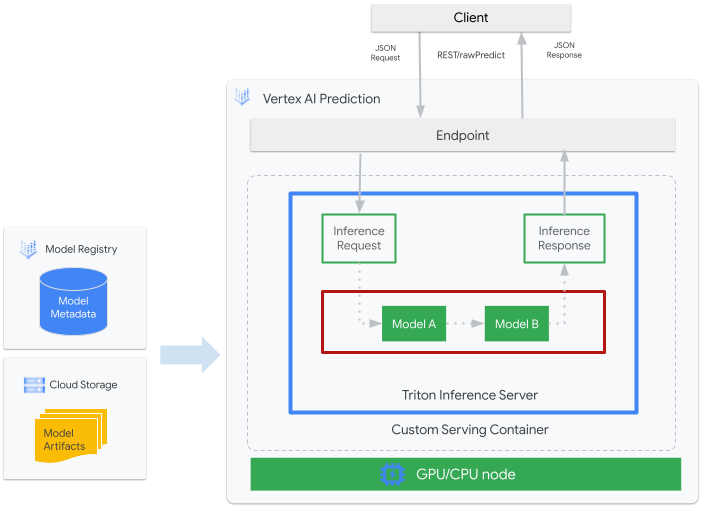
- An ML model to be served by Triton is registered with Vertex AI Model Registry. The model's metadata references a location of the model artifacts in Cloud Storage, the custom serving container, and its configuration.
- The model from Vertex AI Model Registry is deployed to a Vertex AI Prediction endpoint that is running Triton inference server as a custom container on compute nodes with CPU and GPU.
- Inference requests arrive at the Triton inference server through a Vertex AI Prediction endpoint and routed to the appropriate scheduler.
- The backend performs inference by using the inputs provided in the batched requests and returns a response.
- Triton provides readiness and liveness health endpoints, which enable the integration of Triton into deployment environments such as Vertex AI Prediction.
This tutorial shows you how to use a custom container that is running NVIDIA Triton inference server to deploy a machine learning (ML) model on Vertex AI Prediction, which serves online predictions. You deploy a container that is running Triton to serve predictions from an object detection model from TensorFlow Hub that has been pre-trained on the COCO 2017 dataset. You can then use Vertex AI Prediction to detect objects in an image.
You can also run the tutorial on Vertex AI Workbench by following this Jupyter Notebook.
Before you begin
- Sign in to your Google Cloud account. If you're new to Google Cloud, create an account to evaluate how our products perform in real-world scenarios. New customers also get $300 in free credits to run, test, and deploy workloads.
-
In the Google Cloud console, on the project selector page, select or create a Google Cloud project.
-
Make sure that billing is enabled for your Google Cloud project.
-
Enable the Vertex AI API and Artifact Registry API APIs.
-
In the Google Cloud console, on the project selector page, select or create a Google Cloud project.
-
Make sure that billing is enabled for your Google Cloud project.
-
Enable the Vertex AI API and Artifact Registry API APIs.
-
In the Google Cloud console, activate Cloud Shell.
At the bottom of the Google Cloud console, a Cloud Shell session starts and displays a command-line prompt. Cloud Shell is a shell environment with the Google Cloud CLI already installed and with values already set for your current project. It can take a few seconds for the session to initialize.
Throughout this tutorial, we recommend that you use Cloud Shell to interact with Google Cloud. If you want to use a different Bash shell instead of Cloud Shell, then perform the following additional configuration:
- Install the Google Cloud CLI.
-
To initialize the gcloud CLI, run the following command:
gcloud init - Follow the Artifact Registry documentation to Install Docker.
Build and push the container image
To use a custom container, you must specify a Docker container image that meets the custom container requirements. This section describes how to create the container image and push it to Artifact Registry.
Download model artifacts
Model artifacts are files created by ML training that you can use to serve predictions. They contain, at a minimum, the structure and weights of your trained ML model. The format of model artifacts depends on what ML framework you use for training.
For this tutorial, instead of training a model from scratch, download the object
detection model from
TensorFlow Hub
that has been
trained on the COCO 2017 dataset.
Triton expects
model repository
to be organized in the following structure for serving
TensorFlow SavedModel format:
└── model-repository-path
└── model_name
├── config.pbtxt
└── 1
└── model.savedmodel
└── <saved-model-files>
The config.pbtxt file describes the
model configuration
for the model. By default, the model configuration file that contains the required
settings must be provided. However, if Triton is started with the
--strict-model-config=false option, then in some cases, the model
configuration can be
generated automatically
by Triton and does not need to be provided explicitly.
Specifically, TensorRT, TensorFlow SavedModel, and ONNX models don't require a
model configuration file because Triton can derive all the
required settings automatically. All other model types must provide a model
configuration file.
# Download and organize model artifacts according to the Triton model repository spec
mkdir -p models/object_detector/1/model.savedmodel/
curl -L "https://tfhub.dev/tensorflow/faster_rcnn/resnet101_v1_640x640/1?tf-hub-format=compressed" | \
tar -zxvC ./models/object_detector/1/model.savedmodel/
ls -ltr ./models/object_detector/1/model.savedmodel/
After downloading the model locally, the model repository will be organized as following:
./models
└── object_detector
└── 1
└── model.savedmodel
├── saved_model.pb
└── variables
├── variables.data-00000-of-00001
└── variables.index
Copy model artifacts to a Cloud Storage bucket
The downloaded model artifacts including model configuration file are pushed to
a Cloud Storage bucket that is specified by MODEL_ARTIFACTS_REPOSITORY, which can be used
when you create the Vertex AI model resource.
gcloud storage cp ./models/object_detector MODEL_ARTIFACTS_REPOSITORY/ --recursive
Create an Artifact Registry repository
Create an Artifact Registry repository to store the container image that you will create in the next section.
Enable the Artifact Registry API service for your project.
gcloud services enable artifactregistry.googleapis.com
Run the following command in your shell to create Artifact Registry repository:
gcloud artifacts repositories create getting-started-nvidia-triton \
--repository-format=docker \
--location=LOCATION_ID \
--description="NVIDIA Triton Docker repository"
Replace LOCATION_ID with the region where Artifact Registry
stores your container image. Later, you must create a Vertex AI
model resource on a regional endpoint that matches this region, so choose a region
where Vertex AI has a regional
endpoint,
such as us-central1.
After completing the operation, the command prints the following output:
Created repository [getting-started-nvidia-triton].
Build the container image
NVIDIA provides
Docker images
for building a container image that is running Triton
and aligns with Vertex AI
custom container requirements for
serving. You can pull the image by using docker and tag the Artifact Registry
path that the image will be pushed to.
NGC_TRITON_IMAGE_URI="nvcr.io/nvidia/tritonserver:22.01-py3"
docker pull $NGC_TRITON_IMAGE_URI
docker tag $NGC_TRITON_IMAGE_URI LOCATION_ID-docker.pkg.dev/PROJECT_ID/getting-started-nvidia-triton/vertex-triton-inference
Replace the following:
- LOCATION_ID: the region of your Artifact Registry repository, as specified in a previous section
- PROJECT_ID: the ID of your Google Cloud project
The command might run for several minutes.
Prepare payload file for testing prediction requests
To send the container's server a prediction request, prepare the payload with a sample image file that uses Python. Run the following python script to generate the payload file:
import json
import requests
# install required packages before running
# pip install pillow numpy --upgrade
from PIL import Image
import numpy as np
# method to generate payload from image url
def generate_payload(image_url):
# download image from url and resize
image_inputs = Image.open(requests.get(image_url, stream=True).raw)
image_inputs = image_inputs.resize((200, 200))
# convert image to numpy array
image_tensor = np.asarray(image_inputs)
# derive image shape
image_shape = [1] + list(image_tensor.shape)
# create payload request
payload = {
"id": "0",
"inputs": [
{
"name": "input_tensor",
"shape": image_shape,
"datatype": "UINT8",
"parameters": {},
"data": image_tensor.tolist(),
}
],
}
# save payload as json file
payload_file = "instances.json"
with open(payload_file, "w") as f:
json.dump(payload, f)
print(f"Payload generated at {payload_file}")
return payload_file
if __name__ == '__main__':
image_url = "https://github.com/tensorflow/models/raw/master/research/object_detection/test_images/image2.jpg"
payload_file = generate_payload(image_url)
The Python script generates payload and prints the following response:
Payload generated at instances.json
Run the container locally (optional)
Before you push your container image to Artifact Registry to use it with Vertex AI Prediction, you can run it as a container in your local environment to verify that the server works as expected:
To run the container image locally, run the following command in your shell:
docker run -t -d -p 8000:8000 --rm \ --name=local_object_detector \ -e AIP_MODE=True \ LOCATION_ID-docker.pkg.dev/PROJECT_ID/getting-started-nvidia-triton/vertex-triton-inference \ --model-repository MODEL_ARTIFACTS_REPOSITORY \ --strict-model-config=falseReplace the following, as you did in the previous section:
- LOCATION_ID: The region of your Artifact Registry repository, as specified in a previous section.
- PROJECT_ID: The ID of your Google Cloud. project
- MODEL_ARTIFACTS_REPOSITORY: The Cloud Storage path where model artifacts are located.
This command runs a container in detached mode, mapping port
8000of the container to port8000of the local environment. The Triton image from NGC configures Triton to use port8000.To send the container's server a health check, run the following command in your shell:
curl -s -o /dev/null -w "%{http_code}" http://localhost:8000/v2/health/readyIf successful, the server returns the status code as
200.Run the following command to send the container's server a prediction request by using the payload generated previously and get prediction responses:
curl -X POST \ -H "Content-Type: application/json" \ -d @instances.json \ localhost:8000/v2/models/object_detector/infer | jq -c '.outputs[] | select(.name == "detection_classes")'This request uses one of the test images that are included with the TensorFlow object detection example.
If successful, the server returns the following prediction:
{"name":"detection_classes","datatype":"FP32","shape":[1,300],"data":[38,1,...,44]}To stop the container, run the following command in your shell:
docker stop local_object_detector
Push the container image to Artifact Registry
Configure Docker to access Artifact Registry. Then push your container image to your Artifact Registry repository.
To give your local Docker installation permission to push to Artifact Registry in your chosen region, run the following command in your shell:
gcloud auth configure-docker LOCATION_ID-docker.pkg.dev- Replace LOCATION_ID with the region where you created your repository in a previous section.
To push the container image that you just to Artifact Registry, run the following command in your shell:
docker push LOCATION_ID-docker.pkg.dev/PROJECT_ID/getting-started-nvidia-triton/vertex-triton-inferenceReplace the following, as you did in the previous section:
- LOCATION_ID: Rhe region of your Artifact Registry repository, as specified in a previous section.
- PROJECT_ID: The ID of your Google Cloud project.
Deploy the model
In this section, you create a model and an endpoint, and then you deploy the model to the endpoint.
Create a model
To create a Model resource that uses a custom container running
Triton, use the gcloud ai models upload
command.
Before you create your model, read
Settings for custom containers
to learn whether
you need to specify the optional sharedMemorySizeMb, startupProbe, and
healthProbe fields for your container.
gcloud ai models upload \
--region=LOCATION_ID \
--display-name=DEPLOYED_MODEL_NAME \
--container-image-uri=LOCATION_ID-docker.pkg.dev/PROJECT_ID/getting-started-nvidia-triton/vertex-triton-inference \
--artifact-uri=MODEL_ARTIFACTS_REPOSITORY \
--container-args='--strict-model-config=false'
- LOCATION_ID: The region where you are using Vertex AI.
- PROJECT_ID: the ID of your Google Cloud project
-
DEPLOYED_MODEL_NAME: A name for the
DeployedModel. You can use the display name of theModelfor theDeployedModelas well.
The argument --container-args='--strict-model-config=false' allows
Triton to generate the model configuration automatically.
Create an endpoint
You must deploy the model to an endpoint before the model can be used to serve
online predictions. If you are deploying a model to an existing endpoint,
you can skip this step. The following example uses the
gcloud ai endpoints create
command:
gcloud ai endpoints create \
--region=LOCATION_ID \
--display-name=ENDPOINT_NAME
Replace the following:
- LOCATION_ID: The region where you are using Vertex AI.
- ENDPOINT_NAME: The display name for the endpoint.
The Google Cloud CLI tool might take a few seconds to create the endpoint.
Deploy the model to endpoint
After the endpoint is ready, deploy the model to the endpoint. When you deploy a model to an endpoint, the service associates physical resources with the model running Triton to serve online predictions.
The following example uses the gcloud ai endpoints deploy-model
command to deploy the Model
to an endpoint running Triton on GPUs to accelerate prediction
serving and without splitting traffic between multiple DeployedModel
resources:
ENDPOINT_ID=$(gcloud ai endpoints list \ --region=LOCATION_ID\ --filter=display_name=ENDPOINT_NAME\ --format="value(name)") MODEL_ID=$(gcloud ai models list \ --region=LOCATION_ID\ --filter=display_name=DEPLOYED_MODEL_NAME\ --format="value(name)") gcloud ai endpoints deploy-model $ENDPOINT_ID \ --region=LOCATION_ID\ --model=$MODEL_ID \ --display-name=DEPLOYED_MODEL_NAME\ --machine-type=MACHINE_TYPE\ --min-replica-count=MIN_REPLICA_COUNT\ --max-replica-count=MAX_REPLICA_COUNT\ --accelerator=count=ACCELERATOR_COUNT,type=ACCELERATOR_TYPE\ --traffic-split=0=100
Replace the following:
- LOCATION_ID: The region where you are using Vertex AI.
- ENDPOINT_NAME: The display name for the endpoint.
-
DEPLOYED_MODEL_NAME: A name for the
DeployedModel. You can use the display name of theModelfor theDeployedModelas well. -
MACHINE_TYPE: Optional. The machine resources used for each node of this
deployment. Its default setting is
n1-standard-2. Learn more about machine types. - MIN_REPLICA_COUNT: The minimum number of nodes for this deployment. The node count can be increased or decreased as required by the prediction load, up to the maximum number of nodes and never fewer than this number of nodes.
- MAX_REPLICA_COUNT: The maximum number of nodes for this deployment. The node count can be increased or decreased as required by the prediction load, up to this number of nodes and never fewer than the minimum number of nodes.
ACCELERATOR_COUNT: The number of accelerators to attach to each machine running the job. This is usually 1. If not specified, the default value is 1.
ACCELERATOR_TYPE: Manage the accelerator config for GPU serving. When deploying a model with Compute Engine machine types, a GPU accelerator may also be selected and type must be specified. Choices are
nvidia-tesla-a100,nvidia-tesla-p100,nvidia-tesla-p4,nvidia-tesla-t4, andnvidia-tesla-v100.
The Google Cloud CLI might take a few seconds to deploy the model to the endpoint. When the model is successfully deployed, this command prints the following output:
Deployed a model to the endpoint xxxxx. Id of the deployed model: xxxxx.
Get online predictions from the deployed model
To invoke the model through the Vertex AI Prediction endpoint, format
the prediction request by using a standard Inference Request JSON Object
or an Inference Request JSON Object with a binary extension
and submit a request to Vertex AI Prediction REST rawPredict
endpoint.
The following example uses the gcloud ai endpoints raw-predict
command:
ENDPOINT_ID=$(gcloud ai endpoints list \
--region=LOCATION_ID \
--filter=display_name=ENDPOINT_NAME \
--format="value(name)")
gcloud ai endpoints raw-predict $ENDPOINT_ID \
--region=LOCATION_ID \
--http-headers=Content-Type=application/json \
--request=@instances.json
Replace the following:
- LOCATION_ID: The region where you are using Vertex AI.
- ENDPOINT_NAME: The display name for the endpoint.
The endpoint returns the following response for a valid request:
{
"id": "0",
"model_name": "object_detector",
"model_version": "1",
"outputs": [{
"name": "detection_anchor_indices",
"datatype": "FP32",
"shape": [1, 300],
"data": [2.0, 1.0, 0.0, 3.0, 26.0, 11.0, 6.0, 92.0, 76.0, 17.0, 58.0, ...]
}]
}
Clean up
To avoid incurring further Vertex AI charges and Artifact Registry charges, delete the Google Cloud resources that you created during this tutorial:
To undeploy model from endpoint and delete the endpoint, run the following command in your shell:
ENDPOINT_ID=$(gcloud ai endpoints list \ --region=LOCATION_ID \ --filter=display_name=ENDPOINT_NAME \ --format="value(name)") DEPLOYED_MODEL_ID=$(gcloud ai endpoints describe $ENDPOINT_ID \ --region=LOCATION_ID \ --format="value(deployedModels.id)") gcloud ai endpoints undeploy-model $ENDPOINT_ID \ --region=LOCATION_ID \ --deployed-model-id=$DEPLOYED_MODEL_ID gcloud ai endpoints delete $ENDPOINT_ID \ --region=LOCATION_ID \ --quietReplace LOCATION_ID with the region where you created your model in a previous section.
To delete your model, run the following command in your shell:
MODEL_ID=$(gcloud ai models list \ --region=LOCATION_ID \ --filter=display_name=DEPLOYED_MODEL_NAME \ --format="value(name)") gcloud ai models delete $MODEL_ID \ --region=LOCATION_ID \ --quietReplace LOCATION_ID with the region where you created your model in a previous section.
To delete your Artifact Registry repository and the container image in it, run the following command in your shell:
gcloud artifacts repositories delete getting-started-nvidia-triton \ --location=LOCATION_ID \ --quietReplace LOCATION_ID with the region where you created your Artifact Registry repository in a previous section.
Limitations
- The Triton custom container is not compatible with Vertex Explainable AI or Vertex AI Model Monitoring.
What's next
- Refer Vertex AI Jupyter Notebook tutorials for deployment patterns with NVIDIA Triton inference server on Vertex AI Prediction.
