Manage materialized views
This document describes how to manage materialized views in BigQuery.
BigQuery management of materialized views includes the following operations:
- Alter materialized views
- List materialized views
- Get information about materialized views
- Delete materialized views
- Refresh materialized views
For more information about materialized views, see the following:
- Introduction to materialized views
- Create materialized views
- Use materialized views
- Monitor materialized views
Before you begin
Grant Identity and Access Management (IAM) roles that give users the necessary permissions to perform each task in this document. The permissions required to perform a task (if any) are listed in the "Required permissions" section of the task.
Alter materialized views
You can alter a materialized view through the Google Cloud console or the
bq command-line tool, by using data definition language (DDL) with ALTER MATERIALIZED
VIEW and SET OPTIONS. For
a list of materialized view options, see materialized_view_set_options_list.
The following shows an example that sets enable_refresh to true. Adjust as
needed for your use case.
Required permissions
To alter materialized views, you need the bigquery.tables.get and
bigquery.tables.update IAM permissions.
Each of the following predefined IAM roles includes the permissions that you need in order to alter a materialized view:
bigquery.dataEditorbigquery.dataOwnerbigquery.admin
For more information about BigQuery Identity and Access Management (IAM), see Predefined roles and permissions.
SQL
To alter a materialized view, use the
ALTER MATERIALIZED VIEW SET OPTIONS DDL statement:
In the Google Cloud console, go to the BigQuery page.
In the query editor, enter the following statement:
ALTER MATERIALIZED VIEW PROJECT.DATASET.MATERIALIZED_VIEW SET OPTIONS (enable_refresh = true);
Replace the following:
PROJECT: the name of the project that contains the materialized viewDATASET: the name of the dataset that contains the materialized viewMATERIALIZED_VIEW: the name of the materialized view you want to alter
Click Run.
For more information about how to run queries, see Run an interactive query.
bq
Run the bq update command:
bq update \ --enable_refresh=true \ --refresh_interval_ms= \ PROJECT.DATASET.MATERIALIZED_VIEW
Java
Before trying this sample, follow the Java setup instructions in the BigQuery quickstart using client libraries. For more information, see the BigQuery Java API reference documentation.
To authenticate to BigQuery, set up Application Default Credentials. For more information, see Set up authentication for client libraries.
List materialized views
You can list materialized views through the Google Cloud console, the bq command-line tool, or the BigQuery API.
Required permissions
To list materialized views in a dataset, you need the bigquery.tables.list
IAM permission.
Each of the following predefined IAM roles includes the permissions that you need in order to list materialized views in a dataset:
roles/bigquery.userroles/bigquery.metadataViewerroles/bigquery.dataViewerroles/bigquery.dataOwnerroles/bigquery.dataEditorroles/bigquery.admin
For more information on IAM roles and permissions in IAM, see Predefined roles and permissions.
The process to list materialized views is identical to the process for listing tables. To list the materialized views in a dataset:
Console
In the Explorer panel, expand your project and select a dataset.
Scroll through the list to see the tables in the dataset. Tables, views, and materialized views are identified by different icons.
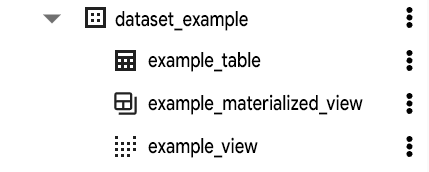
bq
Issue the bq ls command. The --format flag can be used to control the
output. If you are listing materialized views in a project other than your
default project, add the project ID to the dataset in the following format:
project_id:dataset.
bq ls --format=pretty project_id:dataset
Where:
- project_id is your project ID.
- dataset is the name of the dataset.
When you run the command, the Type field displays the table type.
For example:
+-------------------------+--------------------+----------------------+-------------------+ | tableId | Type | Labels | Time Partitioning | +-------------------------+--------------------+----------------------+-------------------+ | mytable | TABLE | department:shipping | | | mymatview | MATERIALIZED_VIEW | | | +-------------------------+--------------------+----------------------+-------------------+
Examples:
Enter the following command to list materialized views in dataset
mydataset in your default project.
bq ls --format=pretty mydataset
Enter the following command to list materialized views in dataset
mydataset in myotherproject.
bq ls --format=pretty myotherproject:mydataset
API
To list materialized views using the API, call the
tables.list method.
Go
Before trying this sample, follow the Go setup instructions in the BigQuery quickstart using client libraries. For more information, see the BigQuery Go API reference documentation.
To authenticate to BigQuery, set up Application Default Credentials. For more information, see Set up authentication for client libraries.
Python
Before trying this sample, follow the Python setup instructions in the BigQuery quickstart using client libraries. For more information, see the BigQuery Python API reference documentation.
To authenticate to BigQuery, set up Application Default Credentials. For more information, see Set up authentication for client libraries.
Get information about materialized views
You can get information about a materialized view by using SQL, the bq command-line tool, or the BigQuery API.
Required permissions
To query information about a materialized view, you need the following Identity and Access Management (IAM) permissions:
bigquery.tables.getbigquery.tables.listbigquery.routines.getbigquery.routines.list
Each of the following predefined IAM roles includes the preceding permissions:
roles/bigquery.metadataViewerroles/bigquery.dataViewerroles/bigquery.admin
For more information about BigQuery permissions, see Access control with IAM.
To get information about a materialized view, including any dependant materialized view replicas:
SQL
To get information about materialized views, query the
INFORMATION_SCHEMA.TABLES view:
In the Google Cloud console, go to the BigQuery page.
In the query editor, enter the following statement:
SELECT * FROM PROJECT_ID.DATASET_ID.INFORMATION_SCHEMA.TABLES WHERE table_type = 'MATERIALIZED VIEW';
Replace the following:
PROJECT_ID: the name of the project that contains the materialized viewsDATASET_ID: the name of the dataset that contains the materialized views
Click Run.
For more information about how to run queries, see Run an interactive query.
bq
Use the
bq show command:
bq show --project=project_id --format=prettyjson dataset.materialized_view
Replace the following:
- project_id: the project ID. You only need to include this flag to get information about a materialized view in a different project than the default project.
- dataset: the name of the dataset that contains the materialized view.
- materialized_view: the name of the materialized view that you want information about.
Example:
Enter the following command to show information about the materialized
view my_mv in the report_views dataset in the myproject project.
bq show --project=myproject --format=prettyjson report_views.my_mv
API
To get materialized view information by using the API, call the
tables.get method.
Delete materialized views
You can delete a materialized view through the Google Cloud console, the bq command-line tool, or the API.
Deleting a materialized view also deletes any permissions associated with this materialized view. When you recreate a deleted materialized view, you must also manually reconfigure any access permissions previously associated with it.
Required permissions
To delete materialized views, you need the bigquery.tables.delete
IAM permission.
Each of the following predefined IAM roles includes the permissions that you need in order to delete a materialized view:
bigquery.dataEditorbigquery.dataOwnerbigquery.admin
For more information about BigQuery Identity and Access Management (IAM), see Predefined roles and permissions.
SQL
To delete a materialized view, use the
DROP MATERIALIZED VIEW DDL statement:
In the Google Cloud console, go to the BigQuery page.
In the query editor, enter the following statement:
DROP MATERIALIZED VIEW PROJECT.DATASET.MATERIALIZED_VIEW;Replace the following:
PROJECT: the name of the project that contains the materialized viewDATASET: the name of the dataset that contains the materialized viewMATERIALIZED_VIEW: the name of the materialized view you want to delete
Click Run.
For more information about how to run queries, see Run an interactive query.
bq
Use the bq rm command
to delete the materialized view.
API
Call the tables.delete
method and specify values for the projectId, datasetId, and tableId
parameters:
- Assign the
projectIdparameter to your project ID. - Assign the
datasetIdparameter to your dataset ID. - Assign the
tableIdparameter to the table ID of the materialized view that you're deleting.
Java
Before trying this sample, follow the Java setup instructions in the BigQuery quickstart using client libraries. For more information, see the BigQuery Java API reference documentation.
To authenticate to BigQuery, set up Application Default Credentials. For more information, see Set up authentication for client libraries.
Refresh materialized views
Refreshing a materialized view updates the view's cached data to reflect the current state of its base tables.
When you query a materialized view, BigQuery returns results from both cached materialized view data and data retrieved from the base table. Where possible, BigQuery reads only the changes since the last time the view was refreshed. While recently streamed data might not be included during a refresh of the materialized view, queries always read streamed data regardless of whether a materialized view is used.
Returning query results directly from the base table incurs higher compute cost than returning results from cached materialized view data. Regularly refreshing materialized view cached data reduces the amount of data returned directly from the base table, which reduces the compute cost.
This section describes how to do the following:
Automatic refresh
You can enable or disable automatic refresh at any time. The automatic refresh
job is performed by the [email protected] service
account and appears in the materialized view project's job history.
By default, cached data in a materialized view is automatically refreshed from the base table within 5 to 30 minutes of a change to the base table, for example, row insertions or row deletions.
You can set the refresh frequency cap to manage the frequency of automatic refreshes of cached data, and thus manage the costs and query performance of materialized views.
Enable and disable automatic refresh
To turn automatic refresh off when you create a materialized view,
set enable_refresh to false.
CREATE MATERIALIZED VIEW PROJECT.DATASET.MATERIALIZED_VIEW PARTITION BY RANGE_BUCKET(column_name, buckets) OPTIONS (enable_refresh = false) AS SELECT ...
For an existing materialized view, you can modify the enable_refresh value
using ALTER MATERIALIZED VIEW.
ALTER MATERIALIZED VIEW PROJECT.DATASET.MATERIALIZED_VIEW SET OPTIONS (enable_refresh = true);
Set the frequency cap
You can configure a frequency cap on how often automatic refresh is run. By default, materialized views are refreshed no more often than every 30 minutes.
The refresh frequency cap can be changed at any time.
To set a refresh frequency cap when you create a materialized view, set
refresh_interval_minutes in DDL (or refresh_interval_ms in the API and
bq command-line tool), to the value you want.
CREATE MATERIALIZED VIEW PROJECT.DATASET.MATERIALIZED_VIEW OPTIONS (enable_refresh = true, refresh_interval_minutes = 60) AS SELECT ...
Similarly, you can set the frequency cap when you modify a materialized view. This example assumes you have already enabled automatic refresh, and just want to change the frequency cap:
ALTER MATERIALIZED VIEW PROJECT.DATASET.MATERIALIZED_VIEW SET OPTIONS (refresh_interval_minutes = 60);
The minimum refresh frequency cap is 1 minute. The maximum refresh frequency cap is 7 days.
You can perform a manual refresh of a materialized view at any time, and its timing is not subject to the frequency cap.
Best-effort
Automatic refresh is performed on a best-effort basis. BigQuery attempts to start a refresh within 5 minutes of a change in the base table (if the previous refresh was done earlier than 30 minutes ago), but it doesn't guarantee that the refresh will be started at that time, nor does it guarantee when it will complete.
Automatic refresh is treated similarly to a query with batch priority. If the materialized view's project does not have the capacity at the moment, the refresh is delayed. If the project contains many views whose refresh turns out to be expensive, each individual view might lag significantly relative to its base tables.
Manual refresh
You can manually refresh a materialized view at any time.
Required permissions
To manually refresh materialized views, you need the bigquery.tables.getData,
bigquery.tables.update, and bigquery.tables.updateData IAM
permissions.
Each of the following predefined IAM roles includes the permissions that you need in order to manually refresh a materialized view:
bigquery.dataEditorbigquery.dataOwnerbigquery.admin
For more information about BigQuery Identity and Access Management (IAM), see Predefined roles and permissions.
To update the data in the materialized view, call the
BQ.REFRESH_MATERIALIZED_VIEW
system procedure. When this procedure is called,
BigQuery identifies the changes that have taken place in the base
tables and applies those changes to the materialized view. The query to run
BQ.REFRESH_MATERIALIZED_VIEW finishes when the refresh is complete.
CALL BQ.REFRESH_MATERIALIZED_VIEW('PROJECT.DATASET.MATERIALIZED_VIEW');
Monitor materialized views
You can get information about materialized views and materialized views refresh jobs by using the BigQuery API. For more information, see Monitor materialized views.
